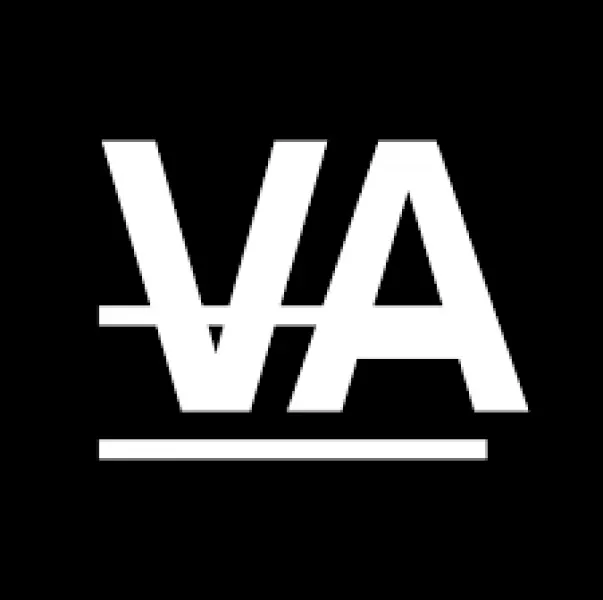Various Artists - 10 top time-saving tech tips lyrics
[David Pogue] I've noticed something interesting about society and culture. Everything risky requires a license, so learning to drive, owning a gun, getting married. That's true in everything risky except technology. For some reason, there's no standard syllabus, there's no basic course. They just sort of give you your computer and then kick you out of the nest. You're supposed to learn this stuff how? Just by osmosis. Nobody ever sits down and tells you, "This is how it works." So today I'm going to tell you 10 things that you thought everybody knew, but it turns out they don't. All right, first of all, on the web, when you're on the web and you want to scroll down, don't pick up the mouse and use the scroll bar. That's a terrible waste of time. Do that only if you're paid by the hour. Instead, hit the space bar. The space bar scrolls down one page. Hold down the Shift key to scroll back up again. So space bar to scroll down one page. It works in every browser on every kind of computer. Also on the web, when you're filling in one of these forms like your addresses, I a**ume you know that you can hit the Tab key to jump from box to box to box. But what about the pop-up menu where you put in your state? Don't open the pop-up menu. That's a terrible waste of calories. Type the first letter of your state over and over and over. So if you want Connecticut, go, C, C, C. If you want Texas, go T, T, and you jump right to that thing without even opening the pop-up menu. Also on the web, when the text is too small, what you do is hold down the Control key and hit plus, plus, plus. You make the text larger with each tap. It works on every computer, every web browser, or minus, minus, minus to get smaller again. If you're on the Mac, it might be Command instead. When you're typing on your Blackberry, Android, iPhone, don't bother switching layouts to the punctuation layout to hit the period and then a space and then try to capitalize the next letter. Just hit the space bar twice. The phone puts the period, the space, and the capital for you. Go space, space. It is totally amazing. Also when it comes to cell phones, on all phones, if you want to redial somebody that you've dialed before, all you have to do is hit the call bu*ton, and it puts the last phone number into the box for you, and at that point you can hit call again to actually dial it. So you don't need to go into the recent calls list, so if you're trying to get through to somebody, just hit the call bu*ton again. Here's something that drives me crazy. When I call you and leave a message on your voicemail, I hear you saying, "Leave a message," and then I get these 15 seconds of frickin' instructions, like we haven't had answering machines for 45 years! I'm not bitter. So it turns out there's a keyboard shortcut that lets you jump directly to the beep like this. "At the tone, please — BEEP" Unfortunately, the carriers didn't adopt the same keystroke, so it's different by carrier, so it devolves upon you to learn the keystroke for the person you're calling. I didn't say these were going to be perfect. Okay, so most of you think of Google as something that lets you look up a webpage, but it is also a dictionary. Type the word "define" and then the word you want to know. You don't even have to click anything. There's the definition as you type. It's also a complete FAA database. Type the name of the airline and the flight. It shows you where the flight is, the gate, the terminal, how long till it lands. You don't need an app for that. It's also a unit and currency conversion. Again, you don't have to click one of the results. Just type it into the box, and there's your answer. While we're talking about text, when you want to highlight -- this is just an example. When you want to highlight a word, please don't waste your life dragging across it with the mouse like a newbie. Double click the word. Watch 200. I go double click. It neatly selects just that word. Also, don't delete what you've highlighted. You can just type over it. This is in every program. Also, you can go double click, drag to highlight in one-word increments as you drag. Much more precise. Again, don't bother deleting. Just type over it. Shutter lag is the time between your pressing the shutter bu*ton and the moment the camera actually snaps. It's extremely frustrating on any camera under 1,000 dollars. So that's because the camera needs time to calculate the focus and the exposure, but if you pre-focus with a half-press, leave your finger down, no shutter lag! You get it every time. I've just turned your $50 camera into a $1,000 camera with that trick. And finally, it often happens that you're giving a talk, and for some reason the audience is looking at the slide instead of at you! So when that happens, this works in Keynote, PowerPoint, it works in every program, all you do is hit the letter B key, B for blackout, to black out the slide and make everybody look at you, and then when you're ready to go on, you hit B again, and if you're really on a roll, you can hit the W key for whiteout, and you white out the slide, and then you can hit W again to unblank it. So I know I went super fast. If you missed anything, I'll be happy to send you the list of these tips. In the meantime, congratulations. You all get your California technology license. Have a great day.